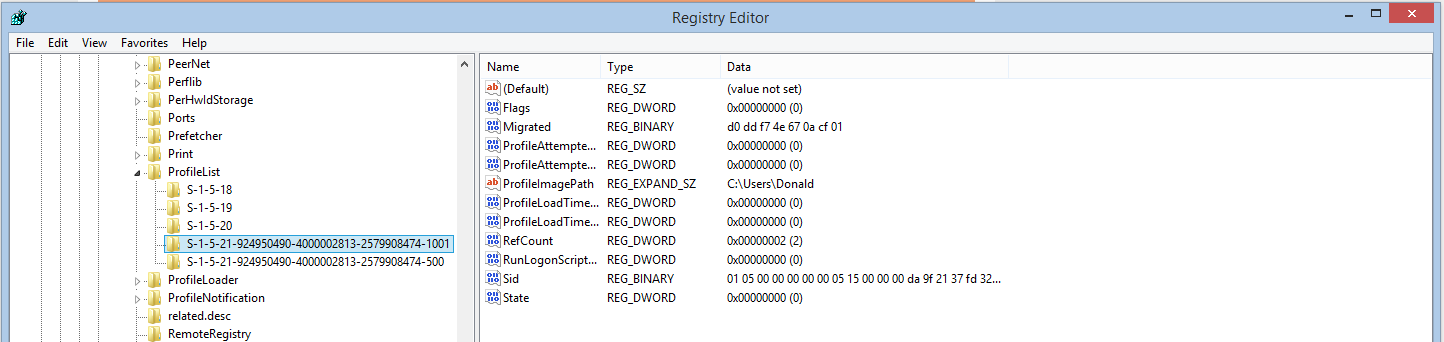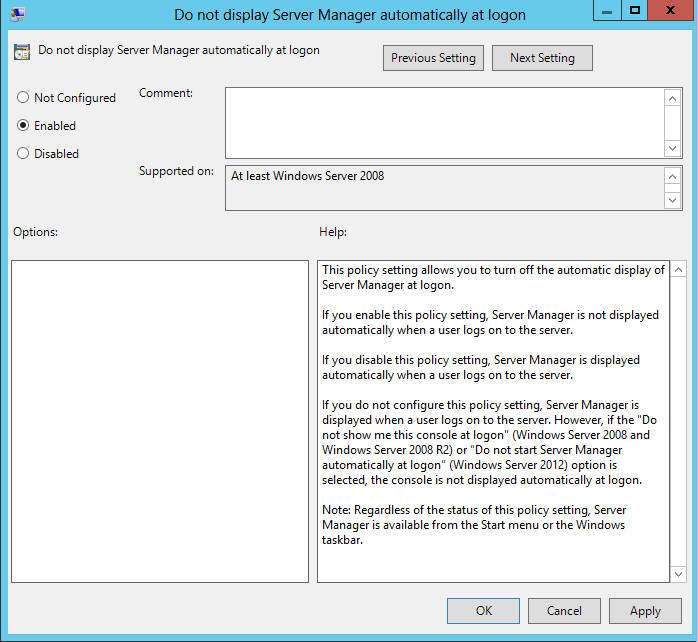To resolve this you need to restart the DNS Client service. You can do this by opening the Services management console by selecting windows button+r and typing services.msc, and then within the console restarting the DNS Client Service or starting it if it's turned off. Ensure the service is running and the startup type is set to automatic after you do so.
You can also achieve the same task through the command prompt by typing:
net stop "dns client" and then
net start "dns client"
Then you are done and will be able to successfully flush the dns cache on the machine.